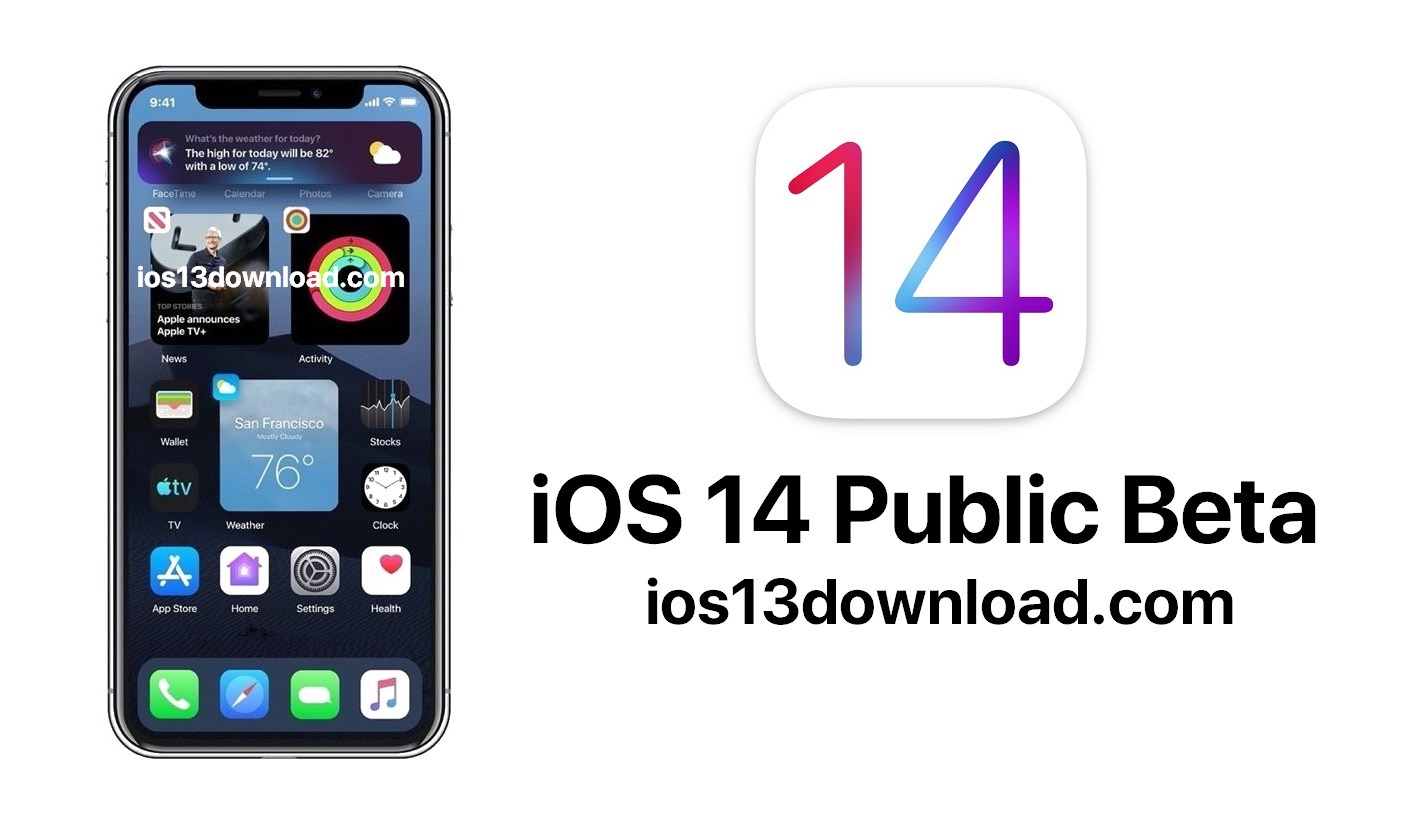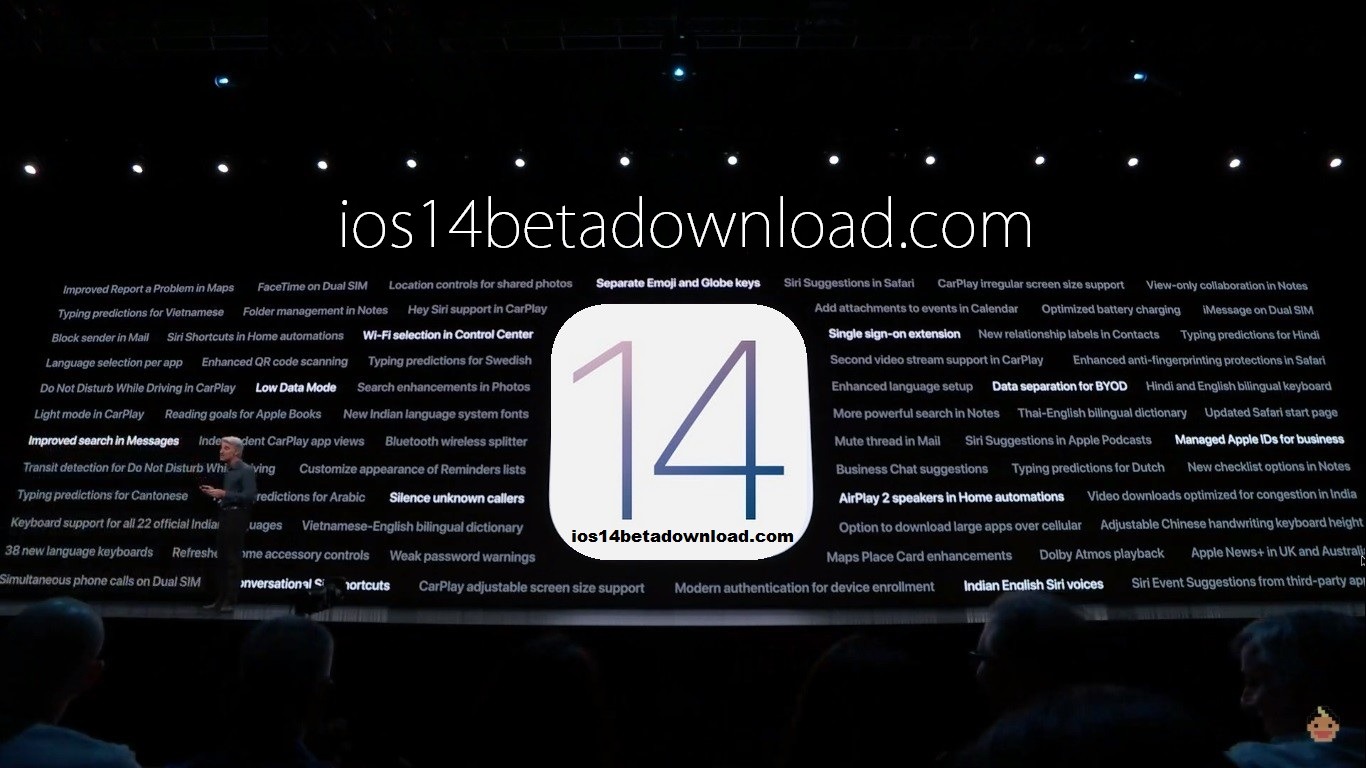iOS 14 Public Beta Download. Apple offers everyone who is interested the opportunity to put iOS 14 through its paces before release and to try out the new functions before they are officially released. In this tutorial we will show you how to install the iOS 14 Public Beta on your iPhone, iPad or iPod touch.
Install iOS 14 Beta: These devices are compatible
The new iOS 14 can run on all iPhones from the iPhone 6S (Plus), an iPad Pro is required for the iPadOS beta, all other iPad models from the iPad Air 2, iPad 5 and iPad mini 4 are required. In the linked articles you will find all the requirements and compatible devices listed again.
That is now the end. With the public beta, Apple now also allows interested users to try out the new iOS. Below we explain how you can participate in Apple’s public beta program.
iOS 14 Beta Supported Devices
- iPhone 11/ 11 Pro/ 11 Pro Max
- iPhone SE 2020
- XS/ XS Max/ XS Max Pro
- X/ XR
- 8/ 8 Plus
- 7/ 7 Plus
- 6S/ 6S Plus
- SE
Sign up for the Apple Beta program
You must first register for the Apple Beta program with your Apple ID.
- Only visit the following link: “beta.apple.com/profile” with your PC, log in with your Apple ID and accept the corresponding agreements.
You are now registered for the Apple Beta program and can continue on the iPad, iPhone or iPod touch.
- Now take your iPhone, iPad or iPod touch at hand, open Safari and then open this link: “beta.apple.com/profile
3 – As already described, log in to the Apple Beta program with your iOS device. Then tap the “Load profile” button and then follow the instructions.
4-In the menu that opens, tap on “Install”. You have to confirm the corresponding process by entering your device password and then accepting agreements again. Finally, you confirm the whole thing with a tap on “Restart”.
Install iOS Public Beta
Before you start the installation, you should make sure that you have backed up your iOS device via iCloud or iTunes. In addition, you should update to the latest iOS version beforehand. We would also like to take a look at the Apple Beta Software Program FAQs to everyone who is interested. Here you will find some further information on the topic.
5-Navigate on your iOS device after the restart via the following path: “Settings”> “General”> Software update. As soon as the iOS beta is available, you will find the option that initiates the update here.